IntelliJ IDEA Setup
Eclipse Setup
NetBeans Setup
How To Set Up IntelliJ IDEA 5.0 To Run ToDo Example Application
Since we use IntelliJ IDEA, this is the easiest setup of all the IDEs.
- Expand the a6fw.zip files into C:\. This will create a directory C:\a6fw
- Run IntelliJ IDEA and open the project C:\Config\IDEs\IntelliJ\a6fw.ipr
- You may have to re-point the JDK root directory. It currently assumes C:\jdk1.5
- To run the web application, you may have to re-point the Tomcat directory. It currently assumes C:\apache-tomcat-5.5.15
How To Set Up Eclipse 3.2 To Run ToDo Example Application
Before proceeding with ToDo setup, make sure you have the WST (Web Standard Tools) and JST (J2EE Standard Tools) plug-ins installed for Eclipse. The following will explain how to add those plug-ins.
- Go to Help menu → Software Updates → Find and Install…
- Choose “Search for new features to install” option
- Check “Callisto Discovery Site” and “Eclipse Project Updates” and click “Finish”
- Select the mirror site closest to you and click OK (for Callisto Discovery Site and Eclipse Project Updates)
- Under Callisto Discovery Site check “Web and J2EE Development”, it should include WST and JST packages. Click the “Select Required” button to get other plug-ins needed and click “Finish”.
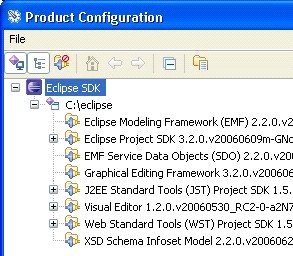
To check whether you have them in Eclipse go to Help menu → Software Updates → Manage Configuration.
Your Product Configuration should include WST (Web Standard Tools), JST (J2EE Standard Tools), Graphical Editing Framework and Visual Editor.
Set Variable A6FW_HOME
- Window → Preferences
- Java → Build Path → Classpath Variables
- Click “New”
- Add new variable A6FW_HOME and set it to application root directory (e.g. C:\a6fw.Eclipse)
Add Existing Projects
- Right-click in Projects pane and select “Import”
- Under General select “Existing Projects into Workspace” and click Next
- Set “Select root directory” field to where you defined A6FW_HOME (e.g. C:\a6fw.Eclipse)
- The following projects should be selected:
- a6fwFrameworkTestingServerLocal
- a6fwGenerator
- a6fwToDoClient
- a6fwToDoServer
- a6fwToDoServerLocal
- a6fwToDoShared
- a6fwToDoWebApp
Add Server
If you have Apache Tomcat 5.5 installed, you'll need to "add" Tomcat to Eclipse by pointing to Tomcat's installation directory. If you don't have Tomcat, you'll need to install it and come back to this step.
- Window → Preferences
- Server → Installed Runtimes
- Click “Add”. Choose Apache Tomcat v5.5
- Point to Tomcat’s installation directory (e.g. C:\apache-tomcat-5.5.15)
Add Servers Project
- Right-click in Projects pane → New → Other
- Server → Server and click Next
- Under Apache choose Tomcat v5.5 Server, server hostname “localhost”, click Next
- Add a6fwToDoWebApp to the list of Configured Projects and click Finish
Setup Tomcat Configuration
- Window → Show View → Other
- Server → Servers
- On Servers tab, right click on Tomcat v5.5 Server and select Open
- Click Open Launch Configuration link
- On Arguments tab add the following to VM arguments and click Apply
-DApplication.root=/a6fw.Eclipse/ToDo
-Drebuild=true
-Dload=dev,i18n,dbSave
-Dserver.properties.file.name=serverA6fw.properties
-Dclient.properties.file.name=clientA6fw.properties - ToDo web application is now ready to run, click green Run button on Servers tab to run the app.
- Point your web browser to http://localhost:8080/todoweb/ToDo.html and login with "demo" for name and password when login screen pops up.
Setup Swing Application Configuration
- Run → Run
- Right-click on Java Application and select New
- Project: a6fwToDoServerLocal
- Main class: com.asix.todo.client.axAppMainFrameDefBuilder
- Program arguments: LOCAL
- VM arguments:
-Xms128m
-Xmx512m
-Drebuild=true
-Dload=dev,I18n,dbSave
-Dserver.properties.file.name=serverA6fw.properties
-Dclient.properties.file.name=clientA6fw.properties - Working directory: C:\a6fw.Eclipse\ToDo
- Click Apply. Swing application is now ready to run
To finish install:
For legal reasons the TOPLink jar and source cannot be distributed directly.
They are free for developers but must be downloaded from:
http://download.oracle.com/otn/nt/ias/1013/toplink_101300.zip Registration required.
Unzip the file and place the toplink.jar and toplink-src.zip files in the
a6fw.Eclipse/Foundation/Server/lib/TOPLink directory.
Rename the directory a6fw.Eclipse/Config/machines/RenameToMachineName to your machine name.
To create and set up Eclipse projects manually, one at a time, please follow the directions below


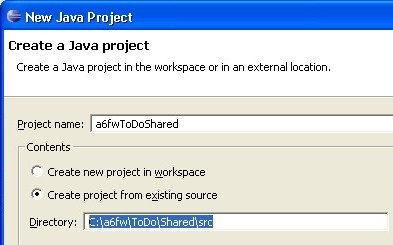
After the project is set up, you need to navigate to the properties dialog (right-click on project name in Package Explorer and select “Properties” from the context menu) and add necessary Libraries and Projects to the project’s Java Build Path. The projects are added via Projects tab, the libraries are added via Libraries tab. The project dependencies are described in a table below.

Projects and Project Dependencies
| Project Name | Source Folder | Libraries/Dependencies |
| a6fwToDoShared | C:\a6fw.Eclipse\ToDo\Shared\src | C:\a6fw.Eclipse\Enterprise\Core\JUsefuls\Enterprise-Core-JUsefuls.jar C:\a6fw.Eclipse\Enterprise\UI\Juip2\Enterprise-UI-Juip2.jar C:\a6fw.Eclipse\Foundation\Shared\Foundation-Shared.jar C:\a6fw.Eclipse\Enterprise\Core\JUsefuls\junitPlus.zip |
| a6fwToDoClient | C:\a6fw.Eclipse\ToDo\Client\src | C:\a6fw.Eclipse\Foundation\Client\lib\AsixThemePack.zip C:\a6fw.Eclipse\Enterprise\Core\JUsefuls\Enterprise-Core-JUsefuls.jar C:\a6fw.Eclipse\Enterprise\UI\Juip2\Enterprise-UI-Juip2.jar C:\a6fw.Eclipse\Foundation\Client\Foundation-Client.jar C:\a6fw.Eclipse\Foundation\Shared\Foundation-Shared.jar C:\a6fw.Eclipse\ToDo\Client\images C:\a6fw.Eclipse\Foundation\Client\images C:\a6fw.Eclipse\Enterprise\Core\Jini\Common\lib\jai_codec.jar C:\a6fw.Eclipse\Enterprise\Core\Jini\Common\lib\jai_core.jar C:\a6fw.Eclipse\Config\common\jini\jini1_2_1\jini-core.jar C:\a6fw.Eclipse\Config\common\jini\jini1_2_1\jini-ext.jar C:\a6fw.Eclipse\Enterprise\Core\JUsefuls\junitPlus.zip C:\a6fw.Eclipse\Enterprise\UI\Millstone\MillstoneUpdated.jar C:\a6fw.Eclipse\Foundation\Client\lib\pvxAll.jar C:\a6fw.Eclipse\SlinLF\SkinLFupdated.zip C:\a6fw.Eclipse\Config\common\jini\jini1_2_1\sun-util.jar a6fwToDoShared (Project Dependency) |
| a6fwToDoServer | C:\a6fw.Eclipse\ToDo\Server\src | C:\a6fw.Eclipse\Enterprise\Core\JUsefuls\Enterprise-Core-JUsefuls.jar C:\a6fw.Eclipse\Enterprise\UI\Juip2\Enterprise-UI-Juip2.jar C:\a6fw.Eclipse\Foundation\Server\Foundation-Server.jar C:\a6fw.Eclipse\Foundation\Shared\Foundation-Shared.jar C:\a6fw.Eclipse\Foundation\Server\lib\JDBC\HSQL\hsqldb.jar C:\a6fw.Eclipse\Config\common\jini\jini1_2_1\jini-ext.jar C:\a6fw.Eclipse\Enterprise\Core\JUsefuls\junitPlus.zip C:\a6fw.Eclipse\Foundation\Server\lib\JDBC\Oracle\ojdbc14.jar C:\a6fw.Eclipse\Foundation\Server\lib\TOPLink\toplink.jar a6fwToDoShared (Project Dependency) |
| a6fwGenerator | C:\a6fw.Eclipse\Generator\src | C:\a6fw.Eclipse\Enterprise\Core\JUsefuls\Enterprise-Core-JUsefuls.jar C:\a6fw.Eclipse\Foundation\Server\Foundation-Server.jar C:\a6fw.Eclipse\Foundation\Shared\Foundation-Shared.jar C:\a6fw.Eclipse\Generator\Generator.jar C:\a6fw.Eclipse\Enterprise\Core\JUsefuls\junitPlus.zip C:\a6fw.Eclipse\Enterprise\Core\JUsefuls\xmlpull_1_1_3_4b.jar C:\a6fw.Eclipse\Enterprise|Core\JUsefuls\xpp3-1.1.3.4-RC3.jar |
| a6fwFrameworkTestingServerLocal | C:\a6fw.Eclipse\FrameworkTesting\ServerLocal\src | C:\a6fw.Eclipse\Foundation\Client\lib\AsixThemePack.zip C:\a6fw.Eclipse\Enterprise\Core\JUsefuls\Enterprise-Core-JUsefuls.jar C:\a6fw.Eclipse\Enterprise\UI\Juip2\Enterprise-UI-Juip2.jar C:\a6fw.Eclipse\Foundation\Client\Foundation-Client.jar C:\a6fw.Eclipse\Foundation\Server\Founcation-Server.jar C:\a6fw.Eclipse\Foundation\Shared\Foundation-Shared.jar C:\a6fw.Eclipse\FrameworkTesting\Client\Frameword-Testing-Client.jar C:\a6fw.Eclipse\FrameworkTesting\Server\Framework-Testing-Server.jar C:\a6fw.Eclipse\FrameworkTesting\ServerLocal\FrameworkTesting-ServerLocal.jar C:\a6fw.Eclipse\FrameworkTesting\Shared\FrameworkTesting-Shared.jar C:\a6fw.Eclipse\Generator\Generator.jar C:\a6fw.Eclipse\Foundation\Server\lib\JDBC\HSQL\hsqldb.jar C:\a6fw.Eclipse\FrameworkTesting\Client\images C:\a6fw.Eclipse\Foundation\Client\images C:\a6fw.Eclipse\Enterprise\Core\JUsefuls\junitPlus.zip C:\a6fw.Eclipse\Enterprise\UI\Millstone\MillstoneUpdated.jar C:\a6fw.Eclipse\Foundation\Client\lib\pvxAll.jar C:\a6fw.Eclipse\SkinLF\SkinLFupdated.zip C:\a6fw.Eclipse\Foundation\Server\lib\TOPLink\toplink.jar C:\a6fw.Eclipse\Enterprise\Core\JUsefuls\xmlpull_1_1_3_4b.jar C:\a6fw.Eclipse\Enterprise\Core\JUsefuls\xpp3-1.1.3.4_RC3.jar |
| a6fwToDoServerLocal | C:\a6fw.Eclipse\ToDo\ServerLocal\src | C:\a6fw.Eclipse\Enterprise\Core\JUsefuls\Enterprise-Core-JUsefuls.jar C:\a6fw.Eclipse\Enterprise\UI\Juip2\Enterprise-UI-Juip2.jar C:\a6fw.Eclipse\Foundation\Client\Foundation-Client.jar C:\a6fw.Eclipse\Foundation\Server\Foundation-Server.jar C:\a6fw.Eclipse\Foundation\Shared\Foundation-Shared.jar C:\a6fw.Eclipse\ToDo\Client\images C:\a6fw.Eclipse\Foundation\Client\images C:\a6fw.Eclipse\Enterprise\Core\JUsefuls\junitPlus.zip C:\a6fw.Eclipse\SkinLF\SkinLFupdated.zip C:\a6fw.Eclipse\Foundation\Server\lib\TOPLink\toplink.jar C:\a6fw.Eclipse\Foundation\Server\lib\JDBC\HSQL\hsqldb.jar C:\a6fw.Eclipse\Foundation\Client\lib\AsixThemePack.zip C:\a6fw.Eclipse\Foundation\Client\lib\pvxAll.jar a6fwToDoClient (Project Dependency) a6fwToDoServer (Project Dependency) a6fwToDoShared (Project Dependency) |
After all the projects have been set and their libraries and dependencies added, it’s time to set up a run configuration. Go to Run → Run…
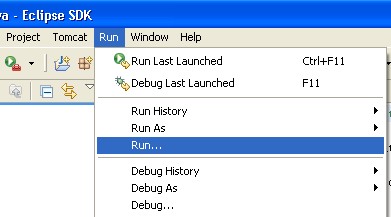

Name: ToDo Mainframe HSQL (could be anything)
Project: a6fwToDoServerLocal
Main class: com.asix.todo.client.axAppMainFrameDefBuilder
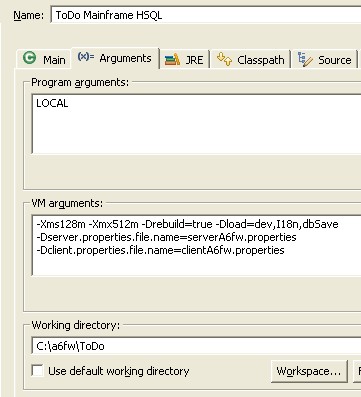
Program arguments: LOCAL
VM arguments:
-Xms128m
-Xmx512m
-Drebuild=true
-Dload=dev,I18n,dbSave
-Dserver.properties.file.name=serverA6fw.properties
-Dclient.properties.file.name=clientA6fw.properties
Working directory: C:\a6fw.Eclipse\ToDo
To finish installation
For legal reasons the TOPLink jar and source cannot be distributed directly.
They are free for developers but must be downloaded from:
http://download.oracle.com/otn/nt/ias/1013/toplink_101300.zip Registration required.
Unzip the file and place the toplink.jar and toplink-src.zip files in the
a6fw.Eclipse/Foundation/Server/lib/TOPLink directory.
Rename the directory a6fw.Eclipse/Config/machines/RenameToMachineName to your machine name.
How To Set Up NetBeans 5.0 To Run ToDo Example Application

Open NetBeans, go to File menu and click New Project. New Project dialog will appear. Select “General” from the Categories List and “Java Project with Existing Sources” from Projects list, click Next.
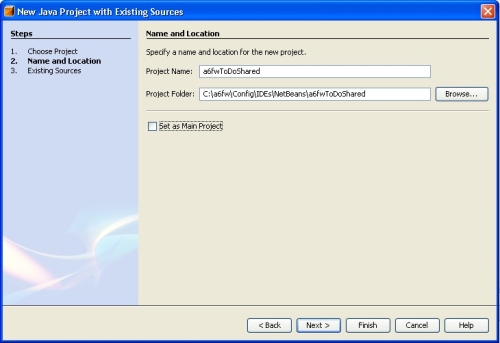
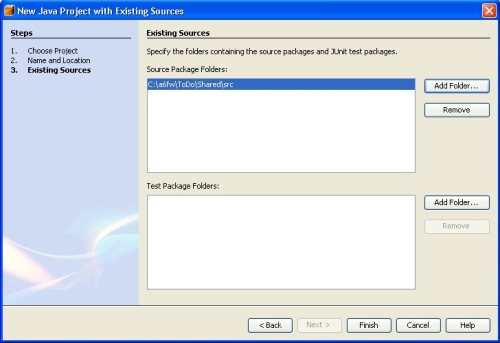
Now that you have a project, it’s time to add necessary libraries to it.

C:\a6fw.NetBeans\Enterprise\Core\JUsefuls\Enterprise-Core-JUsefuls.jar
C:\a6fw.NetBeans\Enterprise\UI\Juip2\Enterprise-UI-Juip2.jar
C:\a6fw.NetBeans\Foundation\Shared\Foundation-Shared.jar
C:\a6fw.NetBeans\Enterprise\Core\JUsefuls\junitPlus.zip.
If the project depends on another project click Add Project to see the list of projects to add.

The same steps will apply when setting the other projects (modules) necessary to run ToDo application. The projects, their source folder and their dependencies/libraries are listed below:
Projects and Project Dependencies
| Project Name | Source Folder | Libraries/Dependencies |
| a6fwToDoShared | C:\a6fw.NetBeans\ToDo\Shared\src | C:\a6fw.NetBeans\Enterprise\Core\JUsefuls\Enterprise-Core-JUsefuls.jar C:\a6fw.NetBeans\Enterprise\UI\Juip2\Enterprise-UI-Juip2.jar C:\a6fw.NetBeans\Foundation\Shared\Foundation-Shared.jar C:\a6fw.NetBeans\Enterprise\Core\JUsefuls\junitPlus.zip |
| a6fwToDoClient | C:\a6fw.NetBeans\ToDo\Client\src | C:\a6fw.NetBeans\Foundation\Client\lib\AsixThemePack.zip C:\a6fw.NetBeans\Enterprise\Core\JUsefuls\Enterprise-Core-JUsefuls.jar C:\a6fw.NetBeans\Enterprise\UI\Juip2\Enterprise-UI-Juip2.jar C:\a6fw.NetBeans\Foundation\Client\Foundation-Client.jar C:\a6fw.NetBeans\Foundation\Shared\Foundation-Shared.jar C:\a6fw.NetBeans\ToDo\Client\images C:\a6fw.NetBeans\Foundation\Client\images C:\a6fw.NetBeans\Enterprise\Core\Jini\Common\lib\jai_codec.jar C:\a6fw.NetBeans\Enterprise\Core\Jini\Common\lib\jai_core.jar C:\a6fw.NetBeans\Config\common\jini\jini1_2_1\jini-core.jar C:\a6fw.NetBeans\Config\common\jini\jini1_2_1\jini-ext.jar C:\a6fw.NetBeans\Enterprise\Core\JUsefuls\junitPlus.zip C:\a6fw.NetBeans\Enterprise\UI\Millstone\MillstoneUpdated.jar C:\a6fw.NetBeans\Foundation\Client\lib\pvxAll.jar C:\a6fw.NetBeans\SlinLF\SkinLFupdated.zip C:\a6fw.NetBeans\Config\common\jini\jini1_2_1\sun-util.jar a6fwToDoShared (Project Dependency) |
| a6fwToDoServer | C:\a6fw.NetBeans\ToDo\Server\src | C:\a6fw.NetBeans\Enterprise\Core\JUsefuls\Enterprise-Core-JUsefuls.jar C:\a6fw.NetBeans\Enterprise\UI\Juip2\Enterprise-UI-Juip2.jar C:\a6fw.NetBeans\Foundation\Server\Foundation-Server.jar C:\a6fw.NetBeans\Foundation\Shared\Foundation-Shared.jar C:\a6fw.NetBeans\Foundation\Server\lib\JDBC\HSQL\hsqldb.jar C:\a6fw.NetBeans\Config\common\jini\jini1_2_1\jini-ext.jar C:\a6fw.NetBeans\Enterprise\Core\JUsefuls\junitPlus.zip C:\a6fw.NetBeans\Foundation\Server\lib\JDBC\Oracle\ojdbc14.jar C:\a6fw.NetBeans\Foundation\Server\lib\TOPLink\toplink.jar a6fwToDoShared (Project Dependency) |
| a6fwGenerator | C:\a6fw.NetBeans\Generator\src | C:\a6fw.NetBeans\Enterprise\Core\JUsefuls\Enterprise-Core-JUsefuls.jar C:\a6fw.NetBeans\Foundation\Server\Foundation-Server.jar C:\a6fw.NetBeans\Foundation\Shared\Foundation-Shared.jar C:\a6fw.NetBeans\Generator\Generator.jar C:\a6fw.NetBeans\Enterprise\Core\JUsefuls\junitPlus.zip C:\a6fw.NetBeans\Enterprise\Core\JUsefuls\xmlpull_1_1_3_4b.jar C:\a6fw.NetBeans\Enterprise|Core\JUsefuls\xpp3-1.1.3.4-RC3.jar |
| a6fwFrameworkTestingServerLocal | C:\a6fw.NetBeans\FrameworkTesting\ServerLocal\src | C:\a6fw.NetBeans\Foundation\Client\lib\AsixThemePack.zip C:\a6fw.NetBeans\Enterprise\Core\JUsefuls\Enterprise-Core-JUsefuls.jar C:\a6fw.NetBeans\Enterprise\UI\Juip2\Enterprise-UI-Juip2.jar C:\a6fw.NetBeans\Foundation\Client\Foundation-Client.jar C:\a6fw.NetBeans\Foundation\Server\Founcation-Server.jar C:\a6fw.NetBeans\Foundation\Shared\Foundation-Shared.jar C:\a6fw.NetBeans\FrameworkTesting\Client\Frameword-Testing-Client.jar C:\a6fw.NetBeans\FrameworkTesting\Server\Framework-Testing-Server.jar C:\a6fw.NetBeans\FrameworkTesting\ServerLocal\FrameworkTesting-ServerLocal.jar C:\a6fw.NetBeans\FrameworkTesting\Shared\FrameworkTesting-Shared.jar C:\a6fw.NetBeans\Generator\Generator.jar C:\a6fw.NetBeans\Foundation\Server\lib\JDBC\HSQL\hsqldb.jar C:\a6fw.NetBeans\FrameworkTesting\Client\images C:\a6fw.NetBeans\Foundation\Client\images C:\a6fw.NetBeans\Enterprise\Core\JUsefuls\junitPlus.zip C:\a6fw.NetBeans\Enterprise\UI\Millstone\MillstoneUpdated.jar C:\a6fw.NetBeans\Foundation\Client\lib\pvxAll.jar C:\a6fw.NetBeans\SkinLF\SkinLFupdated.zip C:\a6fw.NetBeans\Foundation\Server\lib\TOPLink\toplink.jar C:\a6fw.NetBeans\Enterprise\Core\JUsefuls\xmlpull_1_1_3_4b.jar C:\a6fw.NetBeans\Enterprise\Core\JUsefuls\xpp3-1.1.3.4_RC3.jar |
| a6fwToDoServerLocal | C:\a6fw.NetBeans\ToDo\ServerLocal\src | C:\a6fw.NetBeans\Enterprise\Core\JUsefuls\Enterprise-Core-JUsefuls.jar C:\a6fw.NetBeans\Enterprise\UI\Juip2\Enterprise-UI-Juip2.jar C:\a6fw.NetBeans\Foundation\Client\Foundation-Client.jar C:\a6fw.NetBeans\Foundation\Server\Foundation-Server.jar C:\a6fw.NetBeans\Foundation\Shared\Foundation-Shared.jar C:\a6fw.NetBeans\ToDo\Client\images C:\a6fw.NetBeans\Foundation\Client\images C:\a6fw.NetBeans\Enterprise\Core\JUsefuls\junitPlus.zip C:\a6fw.NetBeans\SkinLF\SkinLFupdated.zip C:\a6fw.NetBeans\Foundation\Server\lib\TOPLink\toplink.jar C:\a6fw.NetBeans\Foundation\Server\lib\JDBC\HSQL\hsqldb.jar C:\a6fw.NetBeans\Foundation\Client\lib\AsixThemePack.zip C:\a6fw.NetBeans\Foundation\Client\lib\pvxAll.jar a6fwToDoClient (Project Dependency) a6fwToDoServer (Project Dependency) a6fwToDoShared (Project Dependency) |
To run ToDo application as Swing, right-click a6fwToDoServerLocal in the Project Explorer and select “Set Main Project” from the context menu. Then, right-click on the project again, go into it’s Properties and Categories click on Run. Set the text fields to the following values:
Main Class: com.asix.todo.client.axAppMainFrameDefBuilder
Arguments: LOCAL
Working Directory: C:\a6fw.NetBeans\ToDo
VM Options:
-Xms128m
-Xmx512m
-Drebuild=true
-Dload=dev,I18n,dbSave
-Dserver.properties.file.name=serverA6fw.properties
-Dclient.properties.file.name=clientA6fw.properties
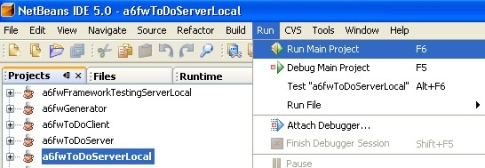
For ToDo to run as a web application you will need to create a new project and deploy it to the bundled Tomcat. Here are the details of how to set it up:
Setup Bundled Tomcat’s VM Options
- Tools → Server Manager to open Server Manager dialog
- On Platform tab add -DApplication.root=/a6fw.NetBeans/ToDo -Drebuild=true -Dload=dev,i18n,dbSave -Dserver.properties.file.name=serverA6fw.properties -Dclient.properties.file.name=clientA6fw.properties to VM Options field
Setup New Project as Web Application
- File → New Project
- Choose Web under Categories, Web Application with Existing Sources under Projects, click Next
- Set Location to C:\a6fw.NetBeans\ToDo\WebApp
- Set Project Name to a6fwToDoWebApp
- Set Context Path to /todoweb
- Server field should say Bundled Tomcat
- Click Next and Finish
- Go to project’s properties (Right-click on a6fwToDoWebApp on Projects pane)
- Under Run, set Relative URL field to /ToDo.html. The web app is now ready.
Deploy and Run a6fwToDoWebApp
- Right-click on a6fwToDoWebApp in Projects pane and select Deploy Project
- Runtime pane should show /todoweb under Servers → Bundled Tomcat → Web Applications
- After it has been deployed, right-click on the project and choose Run Project
- Login with “demo” for name and password


